
The Nintendo Switch 2 introduces an array of new features for players to enjoy, among which Game Share and Game Chat stand out as a means of playing multiplayer games with friends.
Game Share is sharing a game between two Switch 2 users or with a Switch 2 user as a host streaming to a Switch 1 user via a local internet connection. It’s not game sharing per se, just playing compatible multiplayer games locally, but it’s what Nintendo’s calling it.
Game Chat works similarly to Game Share, but the distinction appears in the fact that two Switch 2 players can play a selection of multiplayer titles together, even if one doesn’t have the game. Setting them up can be tricky, but we’re here to make things easier.
Setting up Game Share and Game Chat on the Nintendo Switch 2

First, let’s look into setting up Game Share, which is pretty if you have a Nintendo Switch 2. Launch a multiplayer game that you want to share, and then simply do what you do when hopping on multiplayer with others in that specific title.
The steps get a little complicated if you’re not the host and are on the receiving end of the streamed multiplayer game. Here’s what you need to do:
- Select “Game Share” from the home menu on your Nintendo Switch or Switch 2.
- Choose which account you want to use.
- Look for a Game Share session and simply choose the one that you fancy.
That’s all you need to do, and once the host confirms that you want to join the game, you’re in like Flynn. The only thing that’s left now is to play and enjoy the multiplayer game with your friend.
Now, let’s head on over to setting up Game Chat. It’s important to note that the feature only works between two Switch 2 devices, so the original Switch is out of the question, unfortunately.
But there’s no proximity requirement for the person with the device on the receiving end, and Nintendo has blessed players with a Game Chat trial for free until March 26, 2026, after which a Switch Online subscription will be required. Here are the steps for setting it up:
- Make sure the people you want to play with are already in your Switch friends list, since Game Chat is unusable with strangers.
- Link your phone number to Game Chat by scanning the QR code provided by Nintendo with a scanner app.
- Now, choose the account that you wish to use.
- Verify and confirm your email address.
- Nintendo will text you a code that you can input to verify your phone number.f
After following all the steps above, press the C button on the right Joy-Con and you’ll create a Game Chat session. You can now also send a Game Chat invitation to any of your friends with a Switch 2 or join a session yourself through an invitation.
There’s no limitation on the games that you can stream using Game Chat, so the people in your Game Chat session can watch you play anything that you’re playing. But there’s only a select list of games that you can share using Game Share and Game Chat.
List of compatible Game Share and Game Chat games on the Nintendo Switch 2




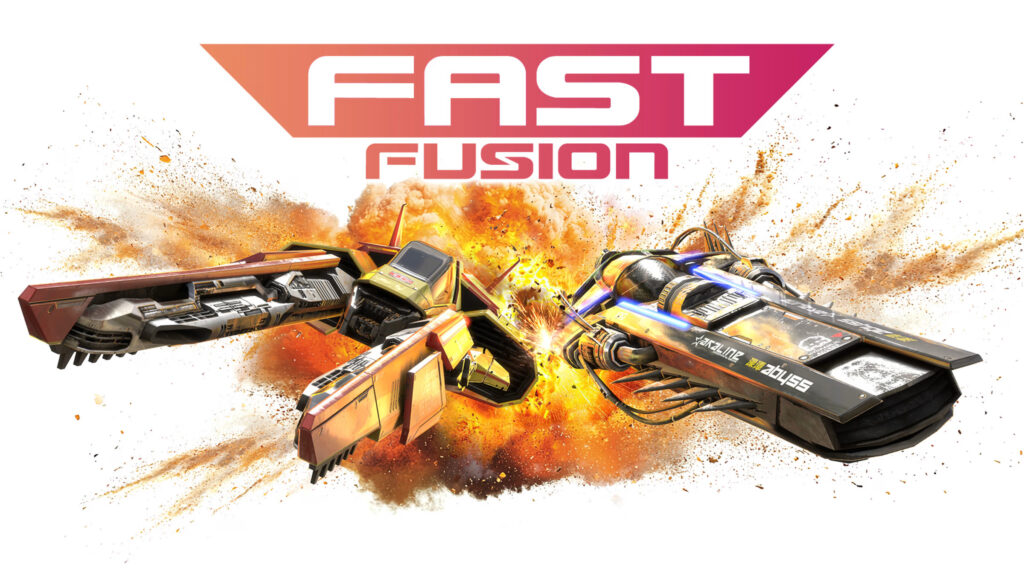
You can Game Share the following games locally as of now, but the list can always grow in the future if they’re open to it:
- Super Mario Odyssey
- Big Brain Academy: Brain Vs. Brain
- Captain Toad: Treasure Tracker
- Super Mario 3D World + Bowser’s Fury
- Clubhouse Games: 51 Worldwide Classics
- Super Mario Party Jamboree: Nintendo Switch 2 Edition + Jamboree TV
On the other hand, these are the following is the list of games compatible with Game Chat:
- All the titles compatible with Game Share, excluding Mario Party Jamboree
- Survival Kids
- Fast Fusion
- Split Fiction and Split Fiction: Friend Pass
Hopefully, the list of games compatible with both features can increase in the future. So, what do you think about Game Share and Game Chat on the Nintendo Switch 2? Have you obtained a Switch 2 yet? Share your thoughts and opinions in the comment section below.
This post belongs to FandomWire and first appeared on FandomWire
